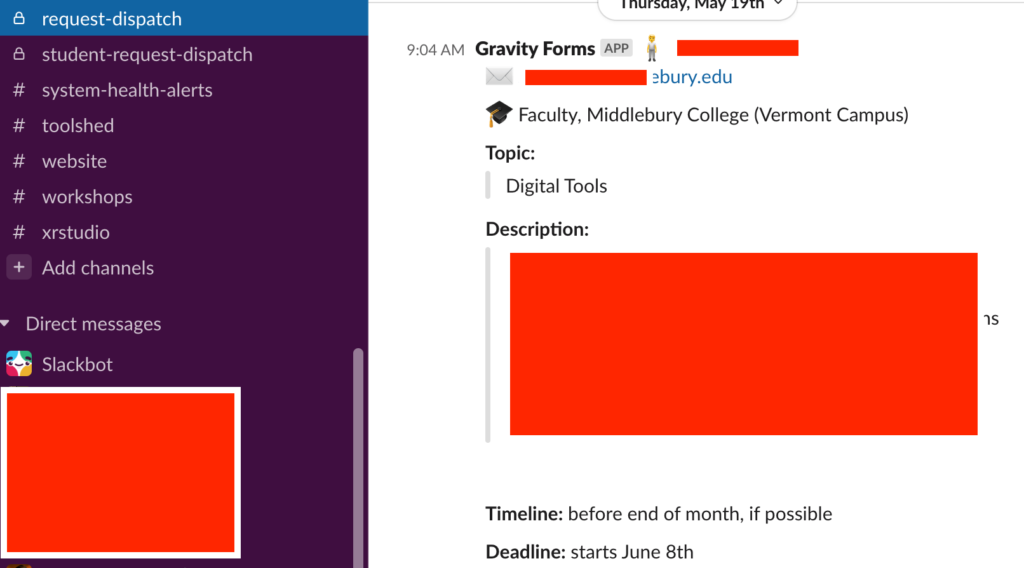Gravity Forms has a great Slack addon that lets you push content from form submissions into Slack. I like it because you can centralize conversations in Slack while guiding submissions from people outside your organization. I’ve used it mainly for support requests. Slack is an easy place to discuss the submission (doing this via email sucks) and it’s a good place to indicate that your answering the request. All that happens live and prevents the crossed wires that tends to happen when you try this via email.
Once you have the plugin installed, you need to connect it to your Slack account and then you can set up your notifications.
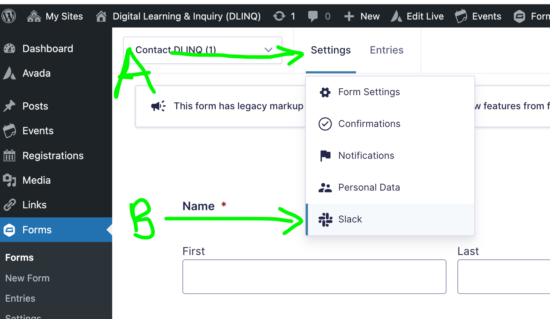
Once you have the plugin installed, Slack will show up as an option under Settings for any form you have.
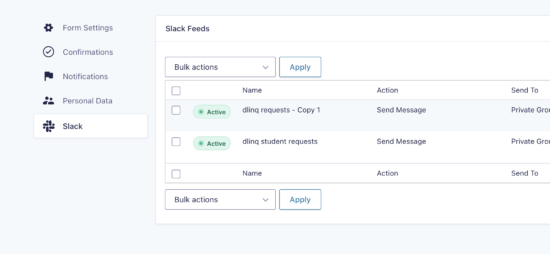
You can make multiple Slack notifications for a single form, like you see above. The Slack messages can be posts to particular channels, private groups, or directly to individuals.
To format the messages, you can use the Markdown that Slack supports. You will want to look at that link if you don’t want to get frustrated trying things Slack doesn’t support.
Here’s an example of how I format our messages. It’s a bit of markdown and some emojis. Everything in curly brackets is a variable from the form. The question marks are emojis. You can see them in the screenshot. Not sure why I can’t get them to stick here.1
Definitely not something you have to do but I feel taking the time to make things a bit more custom, a bit more fun, helps. We are, after all, supposed to be figuring out how to use this stuff. A major part of that for me is prying at the edges of what’s possible and finding some joy there.
? {Name (First):1.3} {Name (Last):1.6}
?? {Email:2}
? {Middlebury Role:3}, {Middlebury Affiliation:4}
*Topic:*
>{Topic for Consultation:5}
*Description:*
>{Brief description of what you are looking to accomplish.:6}
{Desired Features:11}
{Project Narrative:12}
*Timeline:* {Timeframe of when you would like to meet with DLINQ.:7}
*Deadline:* {Deadline by which your project/idea needs to be implemented.:8}
That gets you a Slack message that looks like this (absent my giant red privacy rectangles).
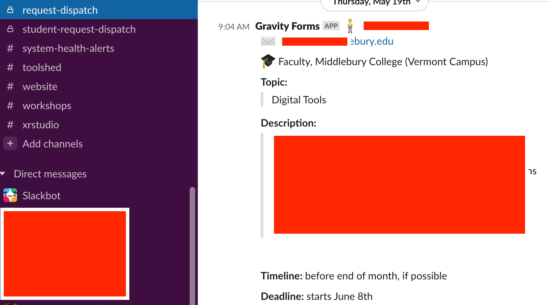
1 I’ll have to look at that later. Sticking to my 15 minute time limit for this post.