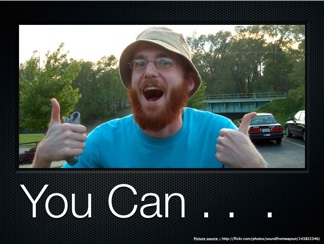We shifted some of our default comment settings in rampages. This is an attempt to give students better insight into what setting options they have and why they might make certain choices.
DISCUSSIONS IN WORDPRESS
Commenting is one feature of WordPress that you can control so that it behaves in ways that match your personal goals. You have lots of choices between shutting commenting off entirely and opening comments completely.
You can find your discussion preferences at Dashboard>Settings>Discussion. A screenshot of what you’ll see there is included below.
Default article settings
The first portion, default article settings, are of these options all checked by default. Article tends to just mean blog post but might also apply to other things.
The first option, attempt to notify any blogs linked to from the article, is about your post notifying another site that you linked to them in your blog post. That’s handy if you’re looking to make connections between your site and others but may be something you want to uncheck if you’re discussing sensitive topics or simply don’t wish to seek out conversation with individuals outside VCU.
The second option, allow link notifications from other blogs, allows other blogs to alert you that your post or page was referenced in their post. Once again, this could help build community and it helps you see if your content is being talked about. If that’s not something you’re interested in, then unchecking the box will prevent that from occurring.
The third option, allow people to post comments on new articles, sets the default state for all your future blog posts. Unchecking it shuts down commenting but you can override it on individual posts or pages.
Other comment settings
We recommend that at a minimum you leave comment author must fill out name and email checked. People can still put in false information but it cuts down on spam.
Users must be registered and logged in to comment is our new default setting. It requires commenters to be logged in with their rampages account to comment. This forces the use of a verifiable email address/username and allows us to see the account associated with any comments. This is useful but would create problems for people seeking outside conversations. Each site owner is in control of these settings and can change them at any time and as frequently as they feel is necessary.
Automatically close comments, some people have problems with spam comments on old posts or wish to end conversations on posts after a certain period of time. This is a way to do that.
Enable threaded comments, is about the visual display of comments. Nesting refers to the indenting of comments that respond directly to another comment. Themes support this in different ways but excessive nesting can result in some ugly and confusing comment layouts.
Break comments into pages, if you’re getting tons of comments performance can suffer. Paginating comments helps deal with that.
Email me whenever
This determines what kind of alerts you want. Leaving these checked helps make sure comments aren’t being populated to the site without your knowledge and helps remind you to moderate comments as well.
Before a comment appears
You have two choices here. You can opt to manually approve any comment. That means no comment from anyone goes public without your approval. Alternately, once you approve a comment from a particular user then subsequent comments are published without requiring manual approval.
Manually approving all comments can slow conversations but also provides additional control over what conversation is happening on your site.
Remember
These settings are yours to control so that your site behaves the way you want. Just make sure you click ‘Save Settings’ after you’ve made your changes.